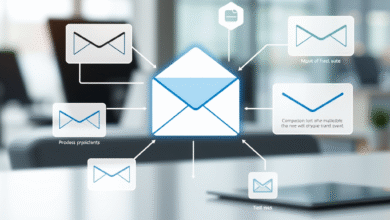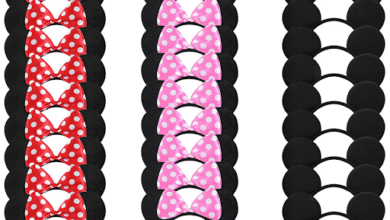How to Get Disney Plus on Nintendo Switch

Introduction
Many people love their Nintendo Switch. They use it to play games everywhere. But can you watch Disney Plus on it? This question comes up a lot. The Switch is great for entertainment. So naturally, users want to stream their favorite shows and movies.
Disney Plus has thousands of movies and shows. It includes Marvel, Star Wars, Pixar, and more. The Nintendo Switch is portable and fun. Combining them sounds perfect. But there’s a problem. Nintendo Switch doesn’t have a Disney Plus app.
This article will show you how to watch Disney Plus content on your Switch. We’ll explore five different methods. Some are simple. Others need more work. Let’s find the best solution for you.
Can You Watch Disney Plus on Nintendo Switch?
The short answer is no. Disney Plus is not officially available on Nintendo Switch. You won’t find it in the Nintendo eShop. Nintendo hasn’t added support for Disney Plus yet.
This is disappointing for many users. Other gaming consoles support Disney Plus. PlayStation and Xbox both have the app. But Nintendo has taken a different approach.
The Switch focuses mainly on gaming. It has limited streaming apps. YouTube and Hulu are available. But most major streaming services are missing.
Why doesn’t Nintendo add Disney Plus? Nobody knows for sure. It might be a business decision. Or maybe technical limitations exist. Either way, users must find workarounds.
Don’t worry though. There are still ways to enjoy Disney Plus content on your Switch. The methods below will help you. Some are easier than others. Choose what works best for you.
Method 1: Using the Hidden Web Browser on Nintendo Switch
The Nintendo Switch has a hidden web browser. Most people don’t know about it. You can access it through a simple trick. This method lets you visit websites.
Here’s how to use the hidden browser. First, go to your Switch settings. Select “Internet” and then “Internet Settings.” Choose your WiFi network. Select “Change Settings” on your connection.
Scroll down and find “DNS Settings.” Change it to “Manual.” Enter a custom DNS address. Use Google’s DNS: 8.8.8.8 for primary. Use 8.8.4.4 for secondary.
Save the settings and test the connection. The Switch will try to connect. It may show a registration page. This opens the web browser. You can now visit websites.
Try going to the Disney Plus website. Type in disneyplus.com. The site will load. However, there’s a problem. The browser has limitations.
It doesn’t support video playback well. Disney Plus requires specific plugins. The Switch browser lacks these features. So streaming won’t work properly.
This method is interesting but not practical. It shows the browser exists. But it can’t handle Disney Plus streaming. Let’s look at better options.
Method 2: Streaming via Plex Media Server
Plex is a media server application. It organizes your personal media library. You can stream content to different devices. This includes the Nintendo Switch.
First, you need a computer. Install Plex Media Server on it. Set up your media library. Add your video files to Plex. The server will organize everything.
Next, access Plex on your Switch. Use the hidden browser method mentioned earlier. Navigate to the Plex web interface. Log into your account.
You can now stream your media. But this doesn’t directly give you Disney Plus. You’d need to download Disney Plus content first. Then add it to your Plex library.
Downloading copyrighted content is illegal. We don’t recommend breaking the law. Only use content you own legally. Home videos and personal files work great.
Plex is powerful for personal media. It’s not ideal for Disney Plus specifically. But it’s useful for other content. Consider it for your own video collection.
The setup requires technical knowledge. You need a computer running constantly. The computer must be on the same network. It’s complicated for casual users.
Method 3: Uploading Videos to YouTube
YouTube is available on Nintendo Switch. You can download it from the eShop. It works perfectly on the console. This gives us another option.
You could upload videos to YouTube. Create a private or unlisted channel. Upload your personal videos there. Then watch them on your Switch.
This method works for personal content only. Never upload copyrighted Disney Plus shows. That violates copyright laws. It could get your account banned.
Use this for home videos instead. Upload family recordings or personal projects. Make them private so only you can see them. Then access them through the Switch YouTube app.
The quality might be compressed. YouTube processes uploads automatically. This can reduce video quality slightly. But it’s still watchable.
This method is legal for personal content. It’s free and easy to use. Everyone already has YouTube access. The Switch app works smoothly.
However, it doesn’t solve the Disney Plus problem. You still can’t watch Disney Plus shows this way. It’s just for your own videos. Let’s explore more options.
Method 4: Installing Android on Nintendo Switch
Some tech-savvy users install Android on Switch. This turns it into an Android tablet. Once Android is running, you can install apps. This includes Disney Plus.
This method is very advanced. It requires technical expertise. You need to modify your Switch hardware. This process is called “modding” or “hacking.”
First, check if your Switch is compatible. Older models work better for this. Newer models have better security. They’re harder to modify.
You’ll need special tools and software. Research LineageOS for Nintendo Switch. Follow detailed installation guides carefully. One mistake could damage your device.
After installing Android, access the Play Store. Download the Disney Plus app normally. Log in with your account. You can now stream Disney Plus.
This sounds great but has major drawbacks. Modifying your Switch voids the warranty. Nintendo will not help with issues. You could also ban your device online.
Installing Android removes gaming functionality. Your Switch becomes a tablet instead. You lose access to Nintendo games. This defeats the purpose of owning a Switch.
We don’t recommend this method. The risks outweigh the benefits. You could permanently damage your console. Only attempt this if you’re very experienced.
Method 5: Download Disney Plus Videos to Watch Offline on Switch
The best practical solution is downloading videos. You can download Disney Plus content legally. Then transfer it to your Switch. Watch the videos offline anytime.
You need a Disney Plus Downloader tool for this. These programs save streaming videos. They work with many platforms. Disney Plus is fully supported.
First, choose a reliable downloader. Research the best Disney Plus Downloader options available. Look for features like quality settings. Make sure it supports your device.
Install the downloader on your computer. Open it and log into Disney Plus. Find the movie or show you want. Select the download quality you prefer.
Start the download process. The software saves the video file. This creates a local copy on your computer. The video is now yours to keep offline.
Next, transfer the file to your Switch. Use a microSD card for this. Format it properly for the Switch. Copy your video files onto the card.
Insert the microSD card into your Switch. Open the album application. Your videos should appear there. You can now watch them anytime.
This method is completely offline. You don’t need internet connection. The videos play smoothly on Switch. Quality remains excellent if downloaded properly.
There are legal considerations here. Downloading for personal use is generally acceptable. But sharing downloaded content is illegal. Only download what you’re allowed to.
This is the most practical method. It actually works well. You get Disney Plus content on Switch. No complicated modifications needed.
FAQs
Q: Is there an official Disney Plus app for Nintendo Switch?
A: No, Disney Plus is not officially available on Nintendo Switch. Nintendo hasn’t released the app in their eShop. There’s no official support currently.
Q: Can I use the Switch browser to watch Disney Plus?
A: Technically yes, but not practically. The Switch has a hidden browser. But it doesn’t support video streaming properly. Disney Plus won’t play videos through it.
Q: Will Nintendo add Disney Plus in the future?
A: Nobody knows for sure. Nintendo hasn’t announced any plans. They might add it eventually. But there’s no official timeline or confirmation.
Q: Is downloading Disney Plus content legal?
A: It depends on your subscription terms. Personal offline viewing is usually allowed. But sharing or distributing downloads is illegal. Check Disney Plus terms of service.
Q: What video formats does Switch support?
A: Nintendo Switch supports MP4 video files. The videos must be on a microSD card. Access them through the Album application. Quality should be 1080p or lower.
Q: Can I watch other streaming services on Switch?
A: Some services are available. YouTube and Hulu have official apps. Crunchyroll also works on Switch. But most major platforms are missing.
Q: Will modding my Switch void the warranty?
A: Yes, absolutely. Any hardware modification voids Nintendo’s warranty. Your console could also be banned online. We strongly advise against modding.
Q: What’s the easiest way to watch Disney Plus on Switch?
A: Downloading videos offline is easiest. Use a proper downloader tool. Transfer files to microSD card. Then watch through the Album app.
Conclusion
Disney Plus isn’t officially on Nintendo Switch. This disappoints many users. But workarounds exist for determined viewers. We’ve explored five different methods today.
The hidden browser doesn’t work well. It can’t handle video streaming properly. Plex requires too much setup. YouTube only works for personal videos.
Installing Android is too risky. You could damage your console permanently. The warranty becomes void immediately. Gaming functionality gets lost completely.
The best solution is downloading videos. Use a reliable downloader program. Save Disney Plus content legally. Transfer files to your Switch via microSD.
This method actually works effectively. You get offline Disney Plus access. No internet connection is needed. Video quality remains excellent throughout.
Remember to respect copyright laws. Only download for personal use. Never share or distribute the files. Follow Disney Plus terms of service.
The Nintendo Switch is primarily for gaming. Streaming apps aren’t its main focus. Nintendo may add Disney Plus eventually. But don’t wait for it.
Try the downloading method instead. It solves your problem now. You can enjoy Disney Plus content anywhere. Your Switch becomes even more versatile.
Choose the method that suits you. Consider your technical skills carefully. Think about the risks involved. Make an informed decision today.
Happy watching on your Nintendo Switch!